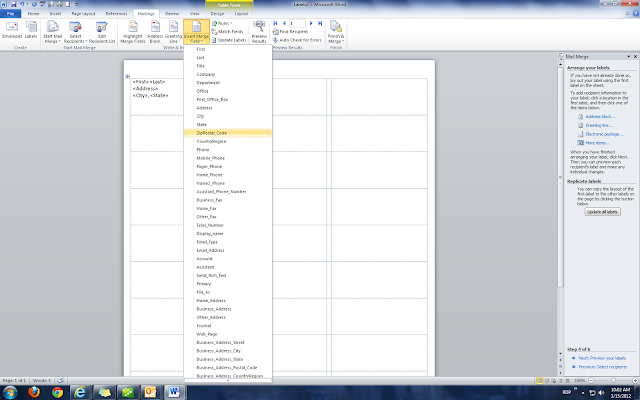Using Word 2010 mail merge to print labels
How to create mail merge data fields.
Follow instructions from the link above. To create your data fields so your information will pull in click on the Insert Merge Field arrow and there will be a drop down box, start with first name and then hit the space bar. Remember, your labels won't import the data correctly without placing a space after each field. See example below.
After you have your data fileds inserted you want to hit the update labels icon. This will duplicate the command to all boxes. See example below.
After you have updated the labels then hit your Finish & Merge Icon, it is the last one on the toolbar.
You can print all or select ones.
Computer Repair Lakeland, FL